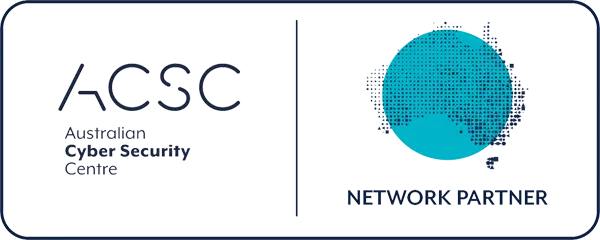If your SharePoint feels like a maze—too many clicks, duplicate files, “FINAL_v7” chaos—you don’t have a tech problem, you have a structure problem. The good news: a few simple choices about how things are organised can turn SharePoint into a place people actually like using.
Below is a practical guide for business leaders and busy teams. No heavy IT speak—just the essentials that make every day work faster.
1) Start with structure (IA) people recognise
Information architecture (IA) is just “how things are laid out”. When IA mirrors how your teams really work, people find what they need in two or three clicks.
Keep it simple:
- Use hubs and sites that match the business, not your org chart on its worst day: e.g., Operations (OPS),Research & Development (R&D),Finance (FIN), Marketing (MKT).
- Prefer ‘flat over deep’. Four neat top-level libraries beat a 10-layer folder tree every time.
- Separate work-in-progress from records. Active work lives in one place; final, approved documents live in another.
Result: clearer navigation, fewer “Where did you save that?” messages.
2) Naming rules that save hours
Great names beat great searches. Consistent, short names stop scrolling and guesswork.
Five easy rules:
- Use short prefixes for teams or categories: OPS_, MKT_, FIN_.
- Date like a human: YYYY-MM-DD or YYYY-MM (e.g., 2025-09).
- Say what it is, not how you feel: avoid “Final_v10_Revised”. Use approvals/versioning instead.
- Drop filler words (CompanyName, “Documents”, “Shared” in every folder).
- Ban special characters and emojis. They break links and trip apps up.
Before →After
- Tenders and Tender Library → Tenders
Research & Development/2025 Campaigns/Client X/Final/Final 2 → R&D/2025-ClientX/Assets/Approved

3) The 260-character trap (and how to avoid it)
Windows and some Office components still misbehave when file paths get too long. That’s the full path—every folder + file name. Go beyond ~260 characters and you risk sync errors, missing files, and broken shortcuts.
Path-length hygiene in practice:
- Keep folder depth to 3–4 levels max.
- Shorten repeating segments: Research and Development – Documents → R&D – Docs or just R&D.
- Abbreviate smartly: Proposals → Props; Contracts → Ctrs.
- Use metadata and views (Client, Region, Status) instead of adding “just one more folder”.
Quick pattern to copy:
/Site/Library/01_Tenders/2025-ClientX/Approved/Proposal_ClientX_2025-09.docx
4) Search that actually finds
Search works best when you give it a little help.
- Titles & properties matter. Fill in “Title” and key columns (Client, Project, Status).
- Use saved views for common filters (e.g., “Open Tenders”, “Approved Artwork”).
- Pin frequent content to the top of libraries so new starters aren’t lost.
5) Governance without red tape
Light guardrails keep things tidy long after launch.
- Ownership: every site has a business owner (not just IT).
- Templates: standard folder/library patterns (e.g., 00_Admin, 01_Projects, 02_Sales).
- Retention & archiving:g., move closed projects to an Archive library after 12 months.
- On/Offboarding: add naming and storage rules to your starter/leaver checklists.
6) Ten-minute quick wins (do these today)
- Rename bloated top-level folders to short, clear labels: “Tenders and Tender Library” → “Tenders”.
- Remove duplicate “CompanyName” from subfolders—your site title already says who you are.
- Kill “Final_vAnything”. Turn on versioning and approvals.
- Create a “00_Admin” folder per library for read-me notes, templates, and rules.
- Fix your worst offenders: identify the five longest file paths and shorten them by 25–40%.
7) A simple, reusable naming mini-standard
Copy this and adapt it to your teams.
- Libraries: 01_Tenders, 02_Projects, 03_Contracts, 04_Assets
- Project folders: YYYY-ClientOrDept-ShortProject (e.g., 2025-ClientX-Rebrand)
- Common subfolders: Working, Review, Approved, Archive
- Files: Subject_ClientOrDept_YYYY-MM-DD.ext
- Example: Proposal_ClientX_2025-09-03.docx
Keep each segment under ~25 characters where possible. Your OneDrive sync app (and sanity) will thank you.
What changes for your team
- Less hunting, more doing. People reach the right file in two or three clicks.
- Fewer sync and link issues. Short paths = fewer silent errors.
- Cleaner handovers. New starters learn the pattern once and are productive immediately.
- Happier auditors and managers. Approved records stay separate from drafts—no surprises.
How Managed Services Australia can help
We turn messy SharePoint estates into clear, fast, and compliant workspaces for our customers:
- IA workshop – map teams, libraries, and navigation in plain English.
- Naming & path blueprint – short, consistent standards that users can follow.
- Safe rename & move plan – scripted changes with a full audit log, so nothing goes missing.
- Governance kit – templates, approvals, retention, and a light training pack.
- Aftercare – small tune-ups as your structure beds in.
Ready for a SharePoint your team won’t groan at?
Let’s fix the structure, set sensible names, and keep paths short.
🌐 Explore our services at Managed Services Australia.
📧 Dial 1300 024 748, shoot us an email at [email protected], or schedule a session with one of our IT specialists.