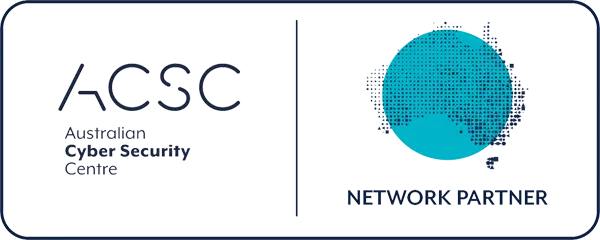Microsoft Teams Rooms (MTR)are transforming how Melbourne businesses conduct meetings, bringing improved collaboration, simplified meeting experiences, and true hybrid work enablement. Whether you'rea small business owner or a corporate IT manager, understanding what Teams Rooms are and how they work can help you create more productive, inclusive meetings. In this blog, we'llexplain Microsoft Teams Rooms in plain terms, explore key benefits like better collaboration and easier meetings, and show real-world use cases. We'llalso provide practical tips for choosing the right setup, andhighlight how Managed Services Australiacan install and support Teams Rooms solutions – featuring Logitech Rally Bar Huddle, Tap IP, and Tap Scheduler hardware – to elevate your video conferencing experience.
What Are Microsoft Teams Rooms and How Do They Work?
Microsoft Teams Rooms (MTR) are all-in-one conference room systems designed to make virtual meetings as easy and effective as face-to-face meetings. Essentially, an MTR setup converts a standard meeting room into a "smart" Teams-enabled space equipped with high-quality audio/video hardware and a dedicated Teams interface. Instead of fumbling with personal laptops, cables, and webcams, you walk into a Teams Room and join scheduled meetings with a single tap on a touch console. The system typically includes:
A mini-computer or console running Teams Rooms software:This could be a Windows PC or an Android-based device that's always ready for meetings.
A touch controller (console) on the table:For example, the Logitech Tap IPtouch controller provides one-touch join for meetings, calendar integration, and controls for the room. You just tap "Join" on the screen to launch your Teams meeting – no dialing in or setting up needed.
High-quality camera, microphone, and speakers:These ensure all participants are seen and heard clearly. For instance, Logitech's Rally Bar Huddleis an all-in-one video bar that delivers HD video and crystal-clear audio for small rooms. It uses AI-powered video intelligence and advanced sound pickup to make remote attendees feel like they're in the room.
A display or TV screen:This shows the video feeds of remote participants, presentations, or content shared during the call. Many setups use one or two large displays so you can see both people and shared content simultaneously.
Optional room peripherals:This can include a scheduling panellike Logitech Tap Schedulermounted outside the room to display meeting schedules and let people reserve the room on the spot. The Tap Scheduler's interface shows meeting details and uses colored LED lights (green/red) to indicate room availability, helping teams quickly find free meeting spaces.
How it works:Teams Rooms are tightly integrated with Microsoft Teams and your Office 365 calendar. You schedule meetings in Outlook or Teams as usual, and when it's time for the meeting, the room system knows what's scheduled. With one tap on the console, you join the meeting – no login required in the moment because the room itself is logged in as a shared Teams device. The camera automatically captures the room, and remote colleagues join from their laptops or phones. Everyone sees and hears each other with high fidelity. In short, Microsoft Teams Rooms turn a regular conference room into an intelligent, inclusive collaboration spacethat bridges the gap between in-person and remote attendees.
Real-World Use Cases for Teams Rooms
Microsoft Teams Rooms can enhance a variety of meetings and collaborative sessions. Here are a few common use cases relevant to businesses in Melbourne:
Hybrid Team Meetings:Seamlessly connect staff who are working from home with those in the office. For example, your marketing team can gather in a Melbourne conference room while remote team members join via Teams. The MTR setup ensures everyone sees the same presentation and faces, and can speak up as if in the same room. This is ideal for regular team check-ins, project updates, or brainstorming sessions where you want full participation from all members, regardless of location.
Client Presentations and Sales Calls:Impress clients by hosting video meetings in a dedicated Teams Room with professional AV quality. Rather than crowding around a laptop, you can meet in a conference room equipped with a high-definition camera and large display – great for pitching to a client or demoing a product. The reliable audio/video means your Melbourne team appears polished, and content (like slide decks or demos) can be shared easily on the big screen. Clients can join via a Teams link and feel as if they're in the room with you.
Internal Training and Workshops:Use a Teams Room to conduct training sessions that include both in-person attendees and others joining remotely. For instance, an HR team could run an employee workshop where half the attendees are in the Melbourne office and half dial in from elsewhere. Features like interactive whiteboarding and screen sharing allow trainers to engage everyone. The high-quality camera can capture a whiteboard or flip chart in the room, while remote participants share their screens or chat questions – creating an interactive blended learning environment.
Board Meetings or Town Halls:For all-hands meetings, executive updates, or board meetings, a Teams Room provides a secure and high-capacity way to include remote participants. Leadership can present from the conference room with proper audio and video, and remote board members or staff can join virtually without feeling left out. Recording the session or enabling live captions in Teams can also help those who couldn't attend watch later – all easily managed through the Teams Room system.
These scenarios show how versatile Microsoft Teams Rooms are – from everyday team huddles to high-stakes meetings – enabling hybrid collaborationthat is smooth and engaging.
Practical Tips for Choosing the Right Teams Room Setup
When planning a Microsoft Teams Room installation, consider the following tips to ensure you get the best solution for your needs:
Assess Your Room Size and Meeting Needs:The size of your meeting space and typical number of participants will guide your hardware choices. For a huddle room (2-6 people), an all-in-one video bar like the Logitech Rally Bar Huddle is ideal – it's a compact unit with built-in camera, mic, and speaker optimised for small spaces. In a larger conference room (say 8-15+ people), you may need a more powerful camera (with zoom/pan capabilities), multiple microphones or expansion mics, and possibly dual screens. Always match the equipment to the room type so everyone is seen and heard. Tip:Consider future needs as well – if you plan to host bigger meetings or town halls, invest in scalable solutions or additional peripherals.
Use Certified Teams Rooms Hardware:To ensure reliability and full Teams functionality, use Microsoft-certified hardwarefor your room system. This includes the mini-PC or Android appliance that runs Teams, as well as cameras, audio devices, and consoles that are Teams Rooms certified. Certified devices (from vendors like Logitech, Microsoft Surface Hub, Yealink, Poly, etc.) are tested to deliver high-quality video conferencing with Teams. They support features like one-touch join, and they can be managed remotely by IT. Non-certified gadgets might save cost but often lack integration and can cause compatibility issues. Sticking with proven solutions will give you a trouble-free experience.
Prioritise Audio and Video Quality:If participants can't hear or see well, meetings will suffer. Ensure the camera has at least 1080p HD resolution and a wide field of view appropriate for your room (so that all in-room participants are in frame). Look for smart features like auto-framing and speaker tracking, which some devices offer to follow the action in the room. Microphones should be able to pick up voices from all seating positions; in larger rooms, you might use multiple mics or ceiling mic arrays. Consider speakers or soundbars that fill the room with clear sound. Investing in quality AV gear pays off with more natural conversations and less "can you repeat that?" during calls.
Include a Touch Console and Scheduling Panel:A dedicated touch controller(like Logitech Tap IP) on the table makes it simple for anyone to start or manage the meeting. It also lets you quickly add participants, mute/unmute, or change layouts without scrambling for a mouse or personal laptop. Additionally, think about adding a Teams scheduling paneloutside the room (such as Logitech Tap Scheduler). This panel displays if the room is free or booked and allows ad-hoc booking. It's a great way to stop double-bookings and ensure efficient use of your meeting spaces. The convenience of seeing meeting details and reserving rooms on the fly can be a real productivity boost for busy offices.
Plan for Connectivity and Setup:Ensure your meeting room has a robust network connection (preferably wired Ethernet) for the Teams Room system – this guarantees smooth video calls without Wi-Fi dropouts. Plan the placement of your equipment: camera at roughly eye level, screens easily visible to all seats, and the touch console within easy reach on the table. Hide cables for a clean, professional look; devices like Tap IP support Power over Ethernet (PoE), meaning they use a single network cable for both data and power, simplifying installation. It's wise to engage professionals (like our team at Managed Services Australia) for the installation to get everything mounted correctly, calibrated, and integrated with your existing IT setup.
Security and Support:Treat the Teams Room system like any critical IT asset – ensure it's kept updated with the latest firmware and security patches (Microsoft provides regular updates for Teams Rooms). Also, consider how you will support the room long-term: who will users call if the camera won't turn on one day? Having a managed support plan(such as our Total Care service) means experts are on hand to quickly resolve any issues and perform proactive maintenance. This minimises downtime and keeps your meeting schedule on track.
By carefully choosing the right mix of hardware and following these best practices, you'll set up a Microsoft Teams Room that fits your space and maximises your investment in collaboration technology.

Logitech Teams Rooms Hardware: Rally Bar Huddle, Tap IP, and Tap Scheduler
At Managed Services Australia, we specialise in deploying Microsoft Teams Rooms solutions with Logitech hardware– a combination that provides excellent performance and user experience. Let's introduce the key Logitech components we install and how they enhance your Teams Room:
Logitech Rally Bar Huddle:The Rally Bar Huddle is an all-in-one video conferencing bardesigned for huddle spaces and small meeting rooms. Despite its compact size, it packs robust technology. It has a high-definition camera with AI-driven features and built-in microphones and speakers. This means it can auto-frame the people in the room and even suppress background noise, ensuring everyone in the meeting is seen and heard clearly. Rally Bar Huddle can run Teams Rooms in appliance mode (no separate PC needed) or connect to a dedicated Teams PC, giving flexibility in deployment. Its sleek design also blends well with modern office decor, and it's quick to set up and mount (wall, table, or above a display). For small businesses, Rally Bar Huddle offers a straightforward yet powerful solutionto get a professional Teams Room experience without complicated gear.
Logitech Tap IP (Touch Controller):Tap IP is Logitech's network-connected touch controller for meeting rooms. It's essentially the control panel for your Teams Room. With a 10.1-inch touchscreen, Tap IP sits on the conference table and lets you launch meetings with one touch, dial in participants, adjust volume, or share content. It's designed to be always on and ready, with motion sensors that detect when people enter the room. Because it uses a single Power over Ethernet cable for connectivity and power, it's easy and clean to install. Tap IP delivers a seamless meeting control experience, making it simple for any user to operate the room system. No training is needed – if you can use Microsoft Teams, you can use Tap IP to run a meeting.
Logitech Tap Scheduler:Tap Scheduler is a purpose-built scheduling panelthat we can mount outside your meeting room. Its job is to display the room's calendar schedule and allow users to book the room on the spot. With a glance, you'll see if a room is free (Tap Scheduler shows green LED lights when available, red when occupied). The touchscreen lets you view meeting details or reserve an open time slot for a new meeting. This greatly improves room usage efficiency and eliminates the confusion of double-booked rooms. As part of a Teams Rooms setup, Tap Scheduler ties into your Office 365/Teams calendar so it's always up to date. Essentially, it makes it easy to find and claim the right space for meetings, enhancing the overall workflow of booking and using conference rooms in your office.
All these Logitech devices are certified for Microsoft Teams Rooms, meaning they work seamlessly with the Teams platform. By using Rally Bar Huddle, Tap IP, and Tap Scheduler together, you get a fully integrated solution: the Rally Bar Huddle handles the audio/video and runs the meeting, the Tap IP gives you easy control at your fingertips, and the Tap Scheduler manages the room scheduling outside. This combination is ideal for small to medium rooms (up to about 6-8 people) – for example, a Rally Bar Huddle + Tap IP bundle is marketed as a full solution for rooms up to 6 people. For larger rooms, Logitech offers bigger systems (like Rally Bar for mid-sized rooms or Rally Plus for large rooms), and we can certainly implement those as well based on your needs.
Managed Teams Rooms Installation and Support in Melbourne
Implementing a Microsoft Teams Room is more than just buying the right hardware – proper installation, configuration, and ongoing support are critical to success. This is where Managed Services Australiacomes in. We are a Melbourne-based managed IT provider with expertise in setting up Microsoft Teams Rooms for small businesses and corporate clients. Here's how we help:
Professional Teams Room Installation:Our team will consult with you to understand your meeting room layout, usage, and IT environment. We then recommend the optimal setup – including device placement (camera angle, speaker locations, etc.) and any additional accessories (mounts, cable routing) for a clean install. We handle the physical installation of the Logitech Rally Bar Huddle, Tap IP, Tap Scheduler, and any supporting equipment (displays, PCs if needed), ensuring everything is mounted securely and looks professional. After installation, we configure the Teams Room software: connecting it to your Microsoft 365 tenant, setting up the room account, and integrating calendars. The result is a turnkey Teams Room installationthat's ready for your team to use immediately.
User Training and Best Practices:A new system is only valuable if your staff knows how to use it. We provide brief training and demos to show your team how to start meetings, share content, and use the new room features. Fortunately, Teams Rooms are very user-friendly (thanks to the one-touch design), so employees typically catch on quickly. We also share tips on etiquette for hybrid meetings (like muting, camera positioning, etc.) to help you get the most out of the technology.
Managed Microsoft Teams Rooms Support:Once your Teams Room is up and running, we don't just leave you on your own. Managed Services Australia offers ongoing support and maintenance, especially for our Total Carecustomers. With a Total Care managed IT services plan, your Teams Rooms hardware and software will be proactively monitored and kept up-to-date as part of your IT environment. We handle software updates, troubleshoot any issues, and ensure the system stays secure (for example, applying security patches or adjusting settings as Microsoft releases new features). If something goes wrong – say, the touch controller isn't responding or a camera needs recalibration – our support team is just a phone call away to resolve it. This 24/7 support gives you peace of mind that your video conferencing solution will always be ready when you need it, without burdening your own IT staff.
Scalability and Upgrades:As your business grows or your needs evolve, we help adapt your Teams Rooms setup accordingly. Need to equip a second meeting room? Want to upgrade to a larger system for a new office? We can scale the solution and integrate it with your existing setup. Because we partner with leading vendors like Logitech and Microsoft, we stay updated on the latest Teams Rooms innovations – meaning we can advise you on future enhancements (such as smarter cameras, new Teams features, or analytics tools to get meeting insights). Our goal is to ensure your meeting technology keeps pace with your business.
By choosing a managed service provider for your Microsoft Teams Rooms in Melbourne, you get the benefit of local expertise and support. You won't have to navigate the technical complexities alone – we take care of the heavy lifting, from installation to ongoing management. This leaves you free to enjoy hassle-free, high-quality video conferencing that helps drive your business forward.
Conclusion: Elevate Your Meetings with Microsoft Teams Rooms
In today's hybrid work environment, having a reliable and easy-to-use video conferencing solution for your small business or corporate offices is no longer a luxury – it's a necessity for effective collaboration. Microsoft Teams Rooms provide a powerful answer, combining the simplicity of one-touch meetings with the power of enterprise-grade audio and video. By outfitting your meeting spaces with Teams Rooms technology, you create an inclusive environment where every voice is heard and every face is seen, whether in the office or joining remotely. The result is improved teamwork, more engaging meetings, and a professional impression on clients and partners.
Managed Services Australia is here to help you make this a reality. We specialise in Teams Room installation and support in Melbourne, using top-notch Logitech hardware like the Rally Bar Huddle, Tap IP, and Tap Scheduler to deliver a superior experience. From planning the right setup to providing ongoing managed Teams Rooms support, we ensure your meeting rooms are always ready for the next call.
Ready to transform your meetings? 📞Contact us today for a free consultation. Our team will discuss your needs, demonstrate the capabilities of Microsoft Teams Rooms, and create a tailored solution for your business. Let us handle the tech, so you can focus on what matters – running great meetings and growing your business. Get in touch with Managed Services Australia and take the first step toward smarter, simpler, and more collaborative meetings!
🌐 Explore our services at Managed Services Australia.
📧 Dial 1300 024 748, shoot us an email at [email protected], or schedule a session with one of our IT specialists.